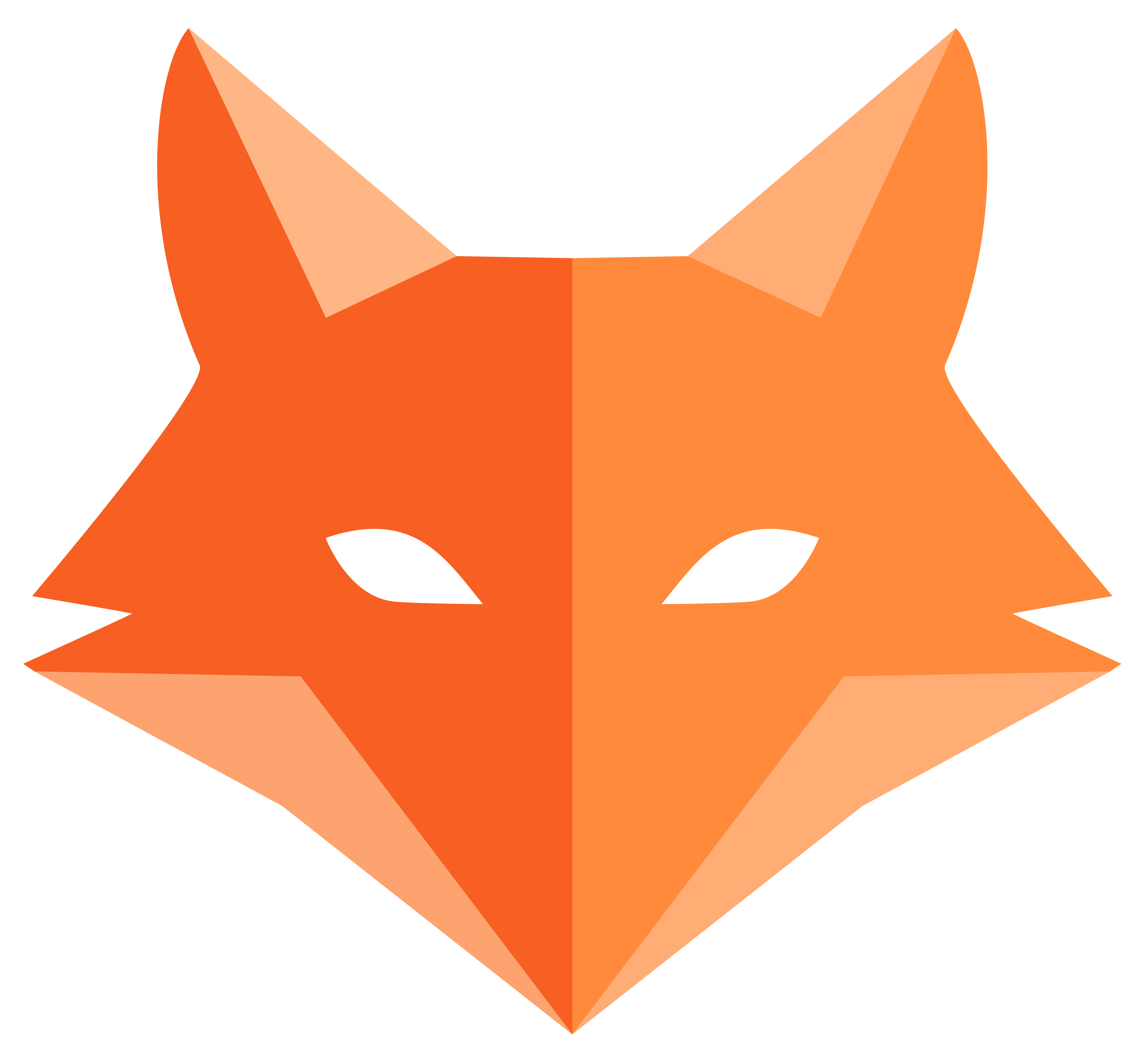File Upload - Adding Game Covers
import { Steps } from ‘@astrojs/starlight/components’;
📁 File Upload - Adding Game Covers
Section titled “📁 File Upload - Adding Game Covers”Let’s make GameVault even more visual by adding the ability to upload game cover images! Framefox makes file uploads easy and secure.
What we’ll add 🎯
Section titled “What we’ll add 🎯”- ✅ Game cover uploads - Add cover images to your games
- ✅ File validation - Ensure only images are uploaded
- ✅ Secure storage - Files stored safely in public directory
- ✅ Display covers - Show uploaded images in game lists
-
Add cover field to Game entity 🖼️
First, let’s add a cover field to store the filename of uploaded images.
Edit
src/entity/game.py:src/entity/game.py (add cover field) from typing import Optionalfrom sqlmodel import Fieldfrom framefox.core.orm.abstract_entity import AbstractEntityclass Game(AbstractEntity, table=True):# ...existing fields...cover: Optional[str] = Field(default=None, max_length=255)Create and apply a migration:
Add cover field migration framefox database create-migrationframefox database upgrade -
Update the form to include file upload 📤
Now let’s add file upload to our game form. Edit
src/form/game_type.py:src/form/game_type.py (add file upload) from framefox.core.form.type.file_type import FileTypeclass GameType(FormType):def build_form(self, form_builder):# ...existing fields...form_builder.add("cover", FileType, {"label": "Game Cover","required": False,"accept": "image/*","storage_path": "public/uploads/covers","max_file_size": "5MB"}) -
Display covers in your templates 🖼️
Update your game list template to show the cover images. Edit
templates/game/index.html:templates/game/index.html (add cover display) <div class="game-item">{% if game.cover %}<img src="{{ url_for('static', path='uploads/covers/' + game.cover) }}"alt="{{ game.title }} cover"style="width: 100px; height: auto;">{% else %}<div class="no-cover">No cover</div>{% endif %}<h3>{{ game.title }}</h3><p>Platform: {{ game.platform }}</p><!-- ...rest of game info... --></div> -
Test your file upload ✅
Start your server and test the upload:
Test file upload framefox run- Go to
/games/create - Fill out the form and select a cover image
- Submit the form
- Check that the image appears in your game list!
- Go to
Understanding Framefox File Upload 📁
Section titled “Understanding Framefox File Upload 📁”FileType Features
Section titled “FileType Features”- Automatic validation - File size, extension, and MIME type checks
- Secure storage - Files stored in designated public directories
- Rename protection - Automatic file renaming to prevent conflicts
- Easy integration - Works seamlessly with forms and templates
Storage Structure
Section titled “Storage Structure”When you upload files, they’re stored like this:
public/├── uploads/│ └── covers/ # Game cover images│ ├── game_001.jpg│ ├── game_002.png│ └── ...Template Helper Functions
Section titled “Template Helper Functions”Display uploaded files easily:
<!-- Check if file exists -->{% if game.cover %} <img src="{{ url_for('static', path='uploads/covers/' + game.cover) }}" alt="Cover">{% endif %}
<!-- With fallback image --><img src="{{ game.cover ? url_for('static', path='uploads/covers/' + game.cover) : '/images/no-cover.png' }}" alt="{{ game.title }} cover">What you accomplished! 🎉
Section titled “What you accomplished! 🎉”Your GameVault now has:
- ✅ File upload functionality with validation and security
- ✅ Visual game library with cover images
- ✅ Proper file storage in organized directories
- ✅ Template integration for displaying images
Ready to learn about development tools and CLI commands? Let’s move on to CLI Reference!