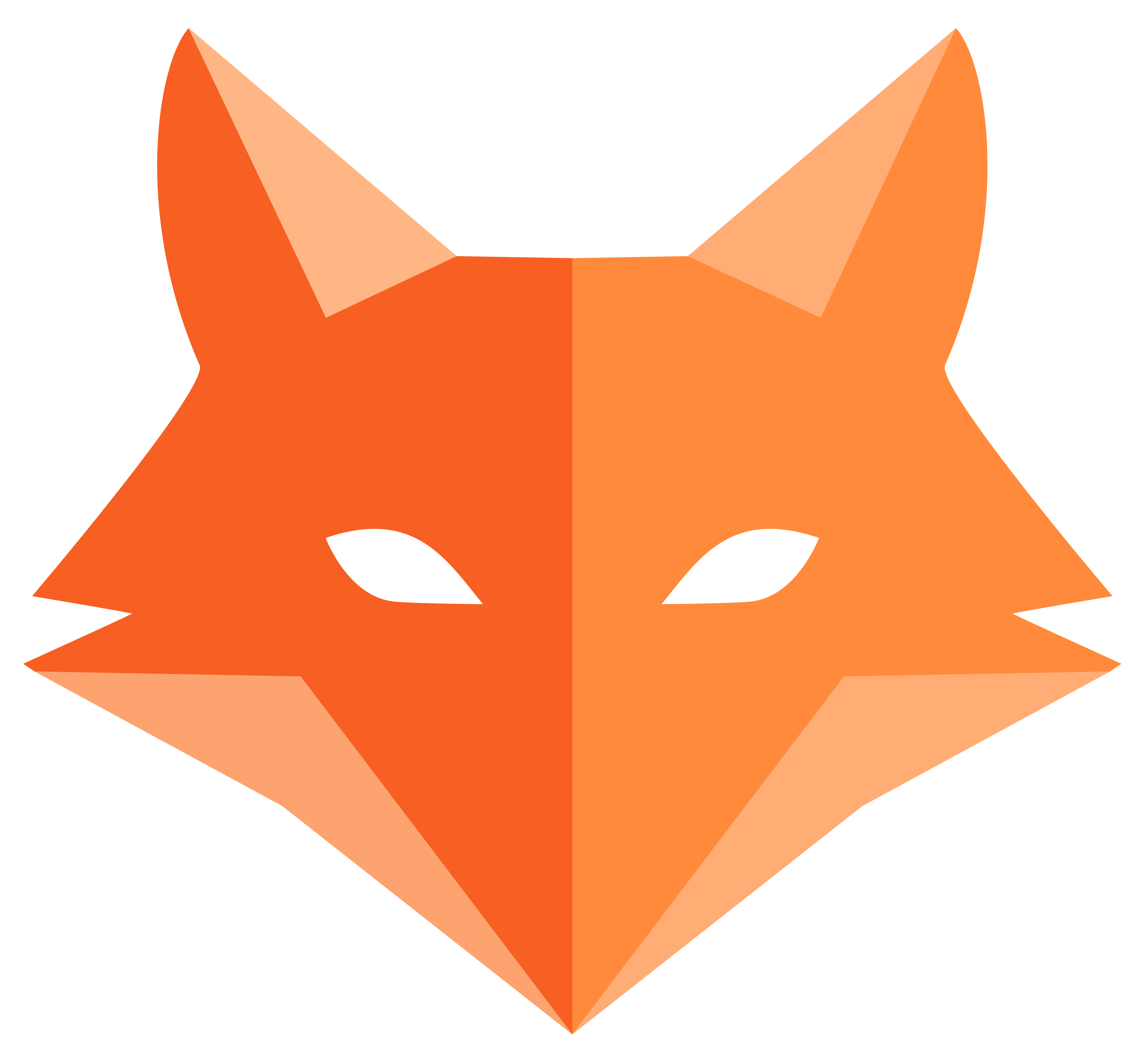Project Setup - Your First Framefox App
🏗️ Project Setup
Section titled “🏗️ Project Setup”Alright, let’s create your first Framefox project! We’re going to build GameVault from scratch, and I promise it’s way easier than you might think.
-
Create your project ⚡
First, let’s create our GameVault project:
Create and initialize project # Create project directorymkdir gamevaultcd gamevault -
Set up your environment 🐍
Let’s create a virtual environment as recommended in the installation guide:
Create virtual environment # Create a virtual environmentpython -m venv venv# Activate it (on Linux/Mac)source venv/bin/activate# Or on Windowsvenv\Scripts\activate -
Install Framefox 🚀
Now, let’s install Framefox. If you haven’t already, follow the installation guide: framefox init
Install Framefox # Install Framefoxpip install framefoxOr if you prefer the faster uv installer:
Install with uv (faster) uv add framefoxAnd then,
Terminal window framefox initThat’s it! Framefox just created a complete project structure for you. Pretty cool, right?
-
Configure the database 🗄️
Let’s set up our database. Edit the
.envfile that Framefox created:.env # App environmentAPP_ENV=devSESSION_SECRET_KEY=your-very-secret-key-here# Database - We'll use SQLite for simplicityDATABASE_URL=sqlite:///gamevault.db# Mail (optional for now)# MAIL_URL=smtp://username:password@host:port?tls=trueNow create the database:
Create database framefox database createYou should see:
✓ Database created successfully -
Your first look at the app 👀
Let’s see what we’ve got! Start the development server:
Start development server framefox runYou should see something like:
Server output 🦊 Starting Framefox development server...INFO: Uvicorn running on http://127.0.0.1:8000Now open your browser and go to
http://localhost:8000. You should see the Framefox welcome page!🎉 Congratulations! You just created and ran your first Framefox app!
-
Create your first controller 📝
Let’s create a homepage for GameVault. Framefox makes this super easy with the interactive terminal:
Create controller framefox create controllerWhen prompted:
- Controller name:
home
That’s it! Framefox just created:
- A controller file:
src/controller/home_controller.py - A template file:
templates/home/index.html
Let’s look at what Framefox generated for us:
src/controller/home_controller.py (generated) from framefox.core.routing.decorator.route import Routefrom framefox.core.controller.abstract_controller import AbstractControllerclass HomeController(AbstractController):@Route("/home", "home.index", methods=["GET"])async def index(self):return self.render("home/index.html", {"message": "Welcome to Home"}) - Controller name:
-
Make it your homepage 🏠
Let’s change the URL from
/hometo/to make it our main homepage. Editsrc/controller/home_controller.py:src/controller/home_controller.py (update the route) from framefox.core.routing.decorator.route import Routefrom framefox.core.controller.abstract_controller import AbstractControllerclass HomeController(AbstractController):@Route("/", "home.index", methods=["GET"]) # Changed from "/home" to "/"async def index(self):return self.render("home/index.html", {"message": "Welcome to GameVault!"})Now your GameVault homepage will be accessible at
http://localhost:8000/(the root URL)! -
Make it look like GameVault 🎮
Let’s customize that homepage to look like a gaming app! Open
templates/home/index.htmland replace it with:templates/home/index.html <!DOCTYPE html><html><head><title>GameVault - Your Gaming Collection</title><link href="https://cdn.jsdelivr.net/npm/bootstrap@5.3.0/dist/css/bootstrap.min.css" rel="stylesheet"></head><body><div class="container mt-5"><div class="text-center"><h1>🎮 Welcome to GameVault!</h1><p class="lead">Your personal gaming collection manager</p><div class="mt-4"><a href="#" class="btn btn-primary btn-lg">Get Started</a></div></div></div></body></html>Refresh your browser at
http://localhost:8000/and… boom! 🎉 Your homepage now looks like a real gaming app!
What we just accomplished 🎯
Section titled “What we just accomplished 🎯”Let’s take a moment to appreciate what we did:
- ✅ Installed Framefox - Using pip or uv
- ✅ Created a project - With proper structure
- ✅ Set up the database - SQLite, simple and effective
- ✅ Made our homepage - Controller + template at the root URL
- ✅ Customized the look - Bootstrap for beautiful styling
And the best part? We barely wrote any code! Framefox’s interactive terminal did most of the heavy lifting for us.
Next Steps 🚀
Section titled “Next Steps 🚀”In the next chapter, we’ll:
- Create our first database entity (for storing games)
- Learn how Framefox handles data with the ORM
- Add our first game to the collection
But for now, take a moment to celebrate! You’ve got a working web application. Not bad for a few minutes of work! 🎉
Ready to add some games to your vault? Let’s move on to Database Design! 🎮✨